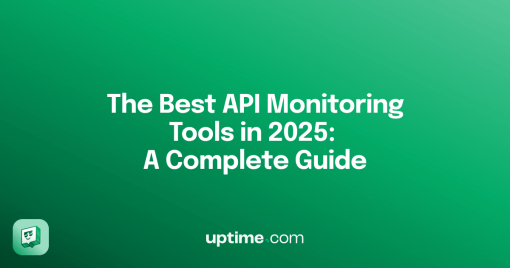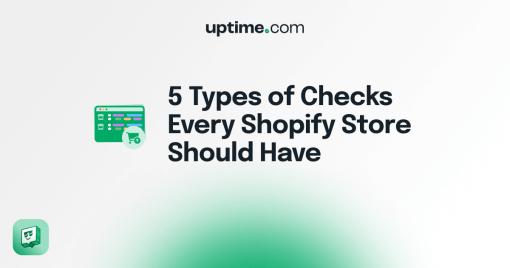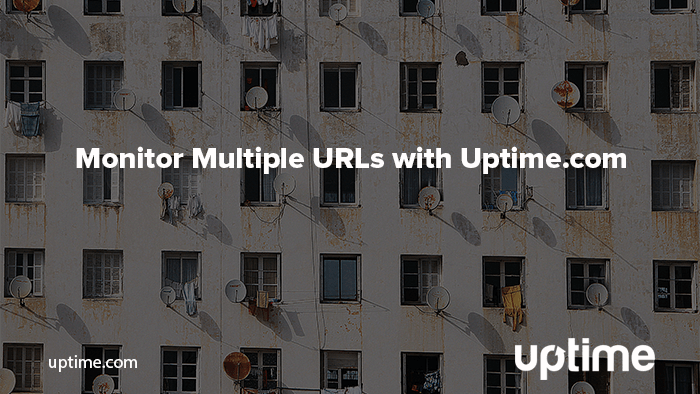
How to Monitor Multiple Websites With Uptime.com
Monitoring a website can already mean hundreds of checks on all sorts of different pathways, URLs, and other services. Monitoring multiple websites is an ever growing web that can make you start to feel like you’re trapped in an episode of Law & Order.
The format of the show (I am talking about the real Law & Order, not its offshoots) involves the crime from occurrence to trial outcome and every beat and interrogation in between. Whether you’re a victim, jury person, or hard-nosed gumshoe you’ve got your work cut out to prove and resolve your case.
With a little help from Uptime.com, you might even be able to wrap up your investigation and resolution during the runtime of an episode.
Let’s see how you can turn a multi-pronged investigation of website downtime into a more manageable affair.
What Do You Need to Monitor Multiple Websites?
Just like our intrepid detectives, who use forensics and intuition to solve their cases, we have tools at our disposal.
Let’s run through the basic checks:
- HTTP(S) – A true snitch. This one will start squawking within one minute of down time detection and has eyes from up to 5 locations.
- DNS – The stakeout. Tells you everything it knows about DNS records and matches them to Google’s DNS database.
- WHOIS – You want to know WHOIS? Talk to this check. It’ll break down important WHOIS details and check it against verified databases.
- Domain Blacklist/Malware – Your eyes into the seedy underbelly. This check is all about telling you when your site is on the bad lists. Run these checks and fix any errors you find so you’re not unwittingly removed from Google search.
If you want the entire cast of characters up and running all at once, check out our Monitor Entire Site tool, where you can pick and choose which checks you want to monitor for you. It’s the fastest way to get your account up and running.
Once you have checks up, you can edit locations, add contacts, apply tags and much more in bulk.
Monitor Multiple Websites in Bulk
Monitor Entire Site works well when you have to monitor one URL from multiple angles. But when you have hundreds of URLs nothing beats bulk uploading. Like the police database that magically produces the right suspect every time, create and upload a spreadsheet with as many as 250 URLs into your account in any mix of check types your plan allows for.
Bulk uploading and bulk editing are must-dos when you monitor many websites for downtime. We recommend you begin with HTTP(S), DNS, and WHOIS checks for each URL.
Bulk uploading also allows you to quickly migrate to Uptime.com from another service. Whether you managed web monitoring on your own, or came from somewhere else, the fastest possible way to duplicate your setup for testing is bulk upload.
Effective Alerting When You Monitor Multiple Websites
Effective alerting with a multi-URL setup comes down to getting alerts to the right team or end user at the right time. Like a stakeout, it’s important to factor in things like off-time and who’s on shift when to observe and respond. What does this look like in practice?
An alert goes off on Site H, and a contact is sent to both your team, and the owner of Site H. You can escalate accordingly, between texting the owner of Site H or forwarding along to various team members as requested.
You can also build in on-call hours, where teams can be responsible for fielding alerts and taking their own actions during a set schedule. Everyone deserves some off time, and Uptime.com has scheduling built-in to enforce it.
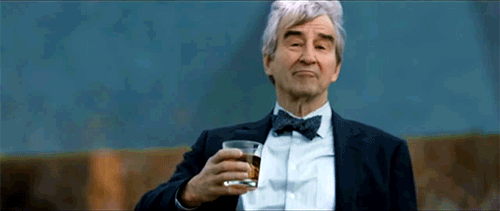
Advanced Website Monitoring Checks
When you need to create a transaction check, we suggest using the Uptime.com Transaction Recorder which allows you to setup checks by simply clicking through your site actions. But what about when you need to set up a dozen transaction checks? What then?
You can automate transaction check setup either by duplicating the check, or with the Uptime.com REST API. Whichever route you choose, you need to create one check and start from there. That being said, look for ways to standardize the experience between the sites you monitor. Consistent element ID’s and login steps will go a long way for automated testing. If you’re already building from templates, great!
The more you can duplicate precisely between checks, the better.
Recap: All The Tools You Need to Monitor Multiple Websites
Let’s bring it home, McCoy!
Here’s everything we need to make our case:
Basic Checks
Running from 1 to 60 minutes, these checks prove what went down and when it happened. Establish your timeline, and get the nitty gritty on the incident and any technical details from the scene of the outage. Use Monitor Entire Site to put your best checks on the job.
Bulk Uploading
Automate as much as you can. Either using our spreadsheet method or the Uptime.com REST API, you can bulk upload as many as 250 URLs at once.
You can even build out advanced checks, which are especially useful when you have multiple URLs utilizing a similar template or design.
Alert Structure Makes a Difference
No good detective functions forever without rest and time to think and innovate. That’s why escalations and on-call hours help give you the control your team needs to schedule alerts. Delivery to the right person can lead directly to action. Since website downtime is inevitable, make sure you are prepared to respond to it.
The last thing you need to crack the case is additional resources, like contacting us at support@uptime.com. Good detective work relies on the fundamentals: analysis, diagnosis, response. Build a better case with Uptime.com monitoring for you.
Minute-by-minute Uptime checks.
Start your 14-day free trial with no credit card required at Uptime.com.
 Uptime.com Blog
Uptime.com Blog