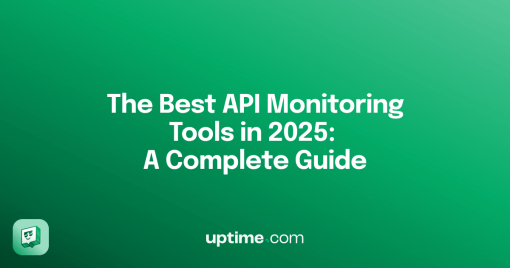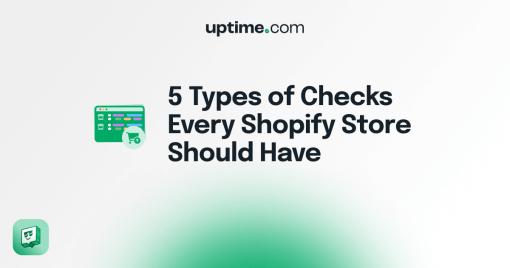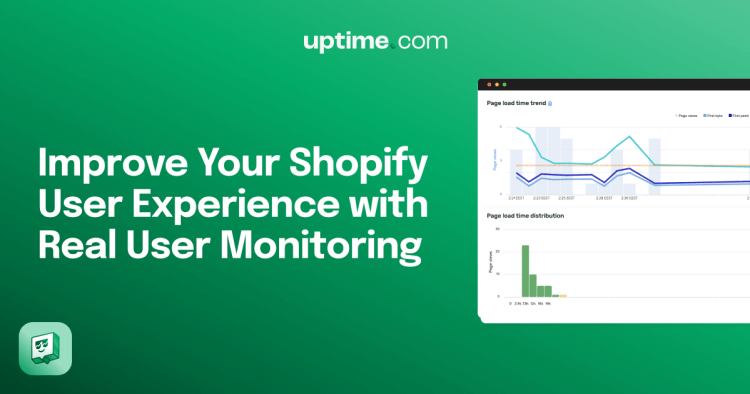
Improve Your Shopify User Experience with Real User Monitoring
In the modern world of e-commerce, customer expectations are sky-high: online shoppers are used to seamless user experiences, even with massive online retailers operating at scales that were previously unthinkable. Services like Shopify provide accessible modern storefronts and payment processes, reducing the need for significant backend work to get an online store up and running.
However, if you’re a vendor taking advantage of Shopify’s services, it’s still important to consider optimization of the user experience. Downtime, slow load times, error messages, and poor utilization of content like images and backend code can cause a jarring experience for a shopper who expects smooth sailing.
Uptime.com provides an out-of-the-box solution that benefits any vendor using a Shopify store: Real User Monitoring (RUM). This service monitors the browser sessions and user interactions of actual customers visiting your store. By going under the hood of your Shopify store, you can enable this monitoring and gain a variety of metrics and reports directly within the Uptime.com interface. But not to worry—enabling RUM with your Shopify store requires no coding knowledge and is as simple and copying and pasting. Learn more about the basics of Real User Monitoring.
Read on to see how a simple code snippet inserted into your Shopify store theme can offer valuable insights and identify trends in customer behavior and how you can monitor your Shopify store, improve your customer’s Shopify user experience.
Creating RUM in Uptime.com and Obtaining Your Code
To start using RUM, login to your Uptime.com account (or start a free 14-day trial) and navigate to Monitoring > Real User Monitoring. The Add New button creates a new RUM check with options for aggregation method and APDEX threshold; for detailed information about creating RUM checks and their options, see our documentation here.
Once the RUM check is created, you’ll need to obtain the RUM Code for Your Site by editing the check and viewing the RUM collector snippet:
This is the code that will be inserted into your Shopify storefront to begin tracking user data and experiences.
Adding RUM to the Shopify Storefront
Once you’ve obtained the RUM snippet, it’s time to insert the code into the store theme. Login to your Shopify account and click Online Store > Themes in the main navigation panel:
On the Themes page, click Options > Edit Code for the desired theme:
In the list of files for your theme, locate theme.liquid and click to edit it:
Clicking theme.liquid opens the file in the editor window. Search for the tag </head> in the theme. You’ll paste the RUM snippet, which starts with <script> and ends with </script> directly before this </head> tag:
Click Save in the editor window and you’re all done! If the snippet is inserted correctly, Uptime’s RUM collector will begin tracking visitor sessions to your store and reporting data will be available shortly within the Uptime.com UI.
How can RUM Improve User Experience for a Shopify Store?
RUM offers a wealth of metrics and insights that provide a nuanced view of your store’s performance. Beyond basic data points like page views and overall page load time, RUM reports on specific metrics such as Time to First Paint (TTFP) and Time to Interactive (TTI). These metrics help you understand not just when your page loads visually, but when it becomes fully functional and ready for customer interaction. If TTI seems higher than expected, it may indicate issues with backend loading that prevent customers from clicking and otherwise interacting with the store. Unexpectedly high AJAX load times can also suggest that backend processes such as dynamic updates or scripts are slowing down the overall user experience.
Error rates and bounce rates can also indicate potentially serious issues. Error rates in RUM reports are divided by 4xx, 5xx, and JS, allowing you to gain insight on the types of errors that users are seeing and their frequency. A bounce is defined as a visitor loading your page but failing to interact with the page in any way before closing the window, or “bouncing.” A high bounce rate can indicate that users are frustrated by long load times or are unable to interact with the page and thus navigate away.
It can be a tough world for e-commerce stores, but services like Shopify thankfully even the odds by providing many established processes and structures that do the heavy technical lifting. However, that’s no excuse to overlook optimization: by continuously tracking your store’s page views, load speed, error messages, and other critical website performance metrics, RUM with Uptime.com helps you stay ahead of potential issues, ensuring that customers enjoy the shopping experience they expect.
Want to set up Real User Monitoring to improve your Shopify store user experience? Log in to your Uptime.com account, or start your free 14-day trial today, no credit card required.
Minute-by-minute Uptime checks.
Start your 14-day free trial with no credit card required at Uptime.com.
 Uptime.com Blog
Uptime.com Blog