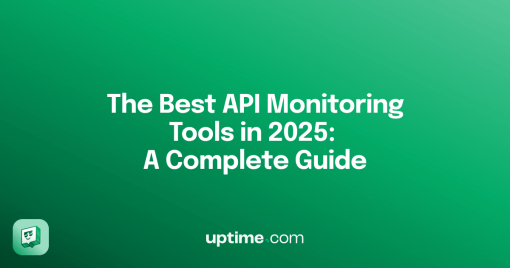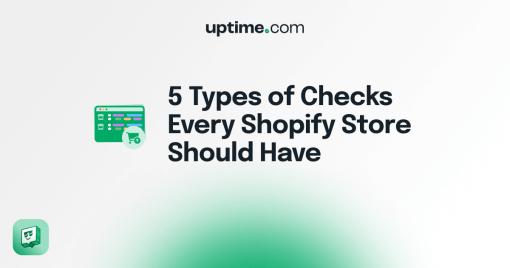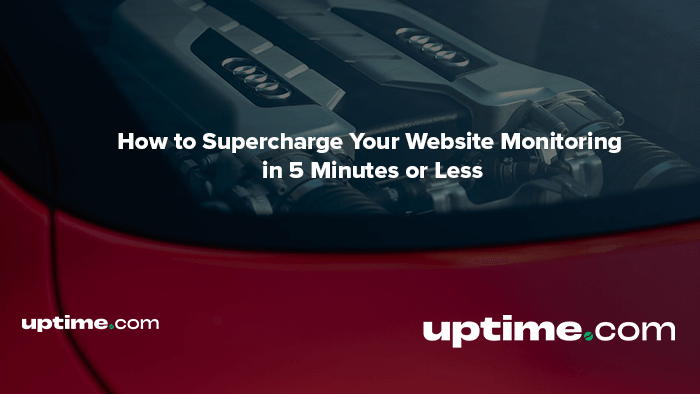
How to Supercharge Your Website Monitoring in 5 Minutes or Less
A monitoring tool is only as good as it’s configured to be.
Website monitoring is at its best when it’s reliable, informative, and efficient. When it gives you the information you need, when you need it, and the peace of mind to say “if I’m not being alerted, I know it’s still working.”
Today, I want to share some easy edits and quick setups that you can finish before your morning meeting.
Add More Locations
Uptime.com checks support configuration for 15+ Locations on any individual check, depending on your subscription. Locations represent our monitoring capability spread out across the globe to provide maximum coverage. Multiple Locations on a check helps protect against false positives, since localized problems like power or network outages are unlikely to happen simultaneously on the other side of the world.

We suggest having at least 3 Locations configured for each check. That way, two Locations need to fail before we consider the check “down” and issue an alert. Adding a few more Locations allows for finer control of Check Sensitivity (how many Locations need to be down), while also providing an even bigger margin to protect your uptime from random anomalies that aren’t truly affecting your website.
Even if your website is US-based, an extra Location or two elsewhere in North America or Europe may be the difference from a 2 AM false alarm and a good night’s sleep.
Add a Transaction Check
The Uptime.com Transaction Check, also known as Synthetic Monitoring, is a powerful tool that can take your monitoring game to the next level. Beyond a simple Status 200 OK, the Transaction Check can go one (or more) steps further and confirm that specific site elements or flows are working correctly.

Want to make sure that your login page or shopping cart is working? A simple Transaction Check can map out those steps in under a minute using our Chrome-based Recorder. Any errors will stop the check and trigger an alert, which can help you pinpoint exactly where the flow broke.
Transaction Checks are one of our most powerful tools with near limitless potential, and even a simple one can revolutionize your uptime monitoring.
Add a Status Page
Status Pages are how you communicate the status of your website or service to your users, and our streamlined setup using existing checks means you can have one built and published in a snap. No coding required.
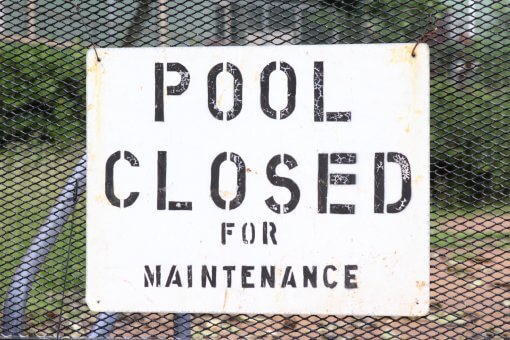
Status Pages are customizable depending on your needs and use case. They can be public facing and subscribable, or not – show Uptime and Response Time metrics, as well as Incident and Maintenance History, or not. Display your most pertinent information with the check of a box.
Users need a place to quickly see the status of your services, both for their personal concerns and for the workload of your Support team. We make that easy for you, and them.
Separate Contacts for Precision Alerting
Website Monitoring is only helpful when the alerts go to the right place or person. Splitting up Contacts can make it easier to delineate where alerts are sent. With unlimited contacts, Uptime.com users can split their email, phone, and integrations into separate contacts to specify when and where the alert gets sent. Each contact also has configurable On-Call Hours for further precision.
Beyond individual users, team emails are frequently listed as their own Contact. This is helpful in some teams but delegating to individual team members in a separate Contact can help escalate downtime to a specific team member who can claim ownership.
With unlimited contacts, there’s no reason to have one person or group bombarded with an email, text message, and Slack notification for a single alert. Divide and conquer so the right alert gets sent to the right place.
Configure Efficient Escalations
While on the topic of alerts, let’s discuss Escalations. Efficient escalations are just as important as the first line of Contact(s). With the work you already did in the last tip to slice up Contacts into communication channels, you can now configure the necessary Escalation policies on a per-check-basis to ensure the right person is alerted if the server’s still on fire after 5 or 10 minutes (or any timeline of your choosing).

Escalations aren’t just about alerting, they’re about accountability to your team, your site, and ultimately your end-users. I’ve seen too many frustrated executives wondering why no one told them part of their site was down for so long. Each outage could’ve been mitigated with proper escalation policies before they were needed.
Escalations make alerting efficient and accountability automatic – and are available with every check. Save your future self the trouble and configure them today.
With these tips and tricks up your sleeve your website monitoring will be more reliable with Location redundancy and comprehensive site checks, more informative with easily configurable Status Pages, and more efficient with thoughtful Contacts and Escalations. The best part is everything I’ve outlined here can be configured in less time than it took to read this article!
If you have any questions, check out the Support documentation linked throughout, or email support@uptime.com.
Check out Uptime.com today with our 14-day Free Trial – no credit card required – and see for yourself!
Minute-by-minute Uptime checks.
Start your 14-day free trial with no credit card required at Uptime.com.
 Uptime.com Blog
Uptime.com Blog