The Best API Monitoring Tools in 2025: A Complete Guide
Learn how to protect your business from costly API failures and which features matter when selecting an API monitoring tool or solution.

Learn how to protect your business from costly API failures and which features matter when selecting an API monitoring tool or solution.

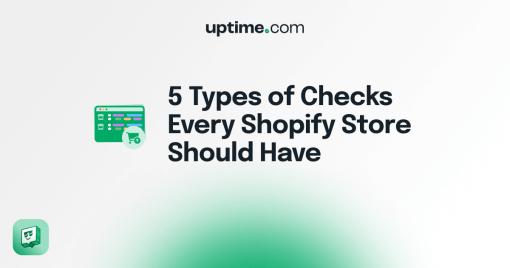
Learn how to detect Shopify store slow page load times, issues with the checkout process, and outages have a significant impact on sales.


Learn why manually checking status pages is efficient and automated status page monitoring of your third party dependencies is essential.

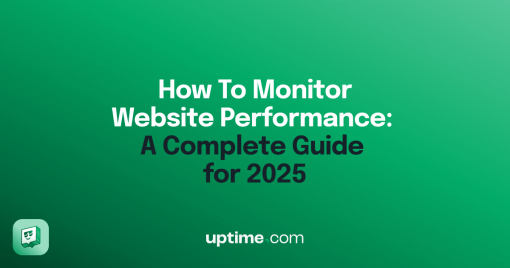
Discover how to monitor your website’s performance, metrics to track, and strategies for optimizing your site’s speed and reliability.

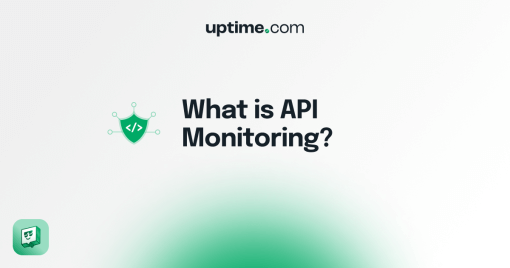
Learn the importance of API monitoring, how it works, its benefits, who should be using it, and what to look for in API monitoring tools.

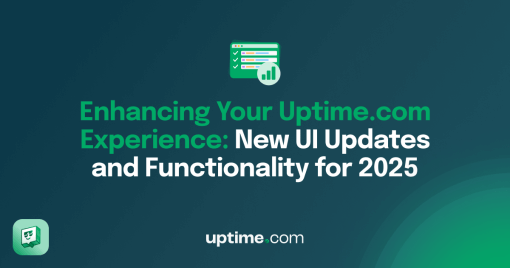
Discover Uptime.com recent user interface improvements designed to enhance usability, and streamline workflows.

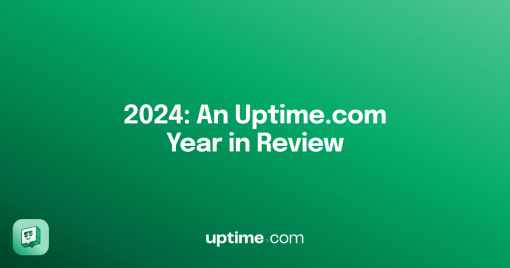
With 70+ releases, 2024 marked a pivotal year of growth and transformation for Uptime.com. Let’s take a look at the most impactful updates.

Asking yourself “what is real user monitoring” (RUM)? Learn how RUM allows you identify and reduce user friction to improve conversion.
This update to the Real-Time Analysis page improves infrastructure and introduces several improvements to boost usability and performance.
Our new Status Page theme, Inspire, brings a modernized design, enhanced customization options, and dark mode.
We’re thrilled to announce a significant update to Private Location Monitoring (PLM): natively integrating with Uptime.com’s Secure Vault.
We’ve enhanced Cloud Status to deliver even more powerful insights into third-party dependencies and improve your experience.